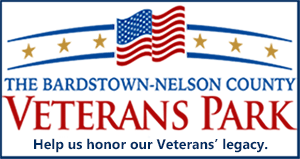Get a new phone for Christmas? Here’s how to add the Gazette icon to it
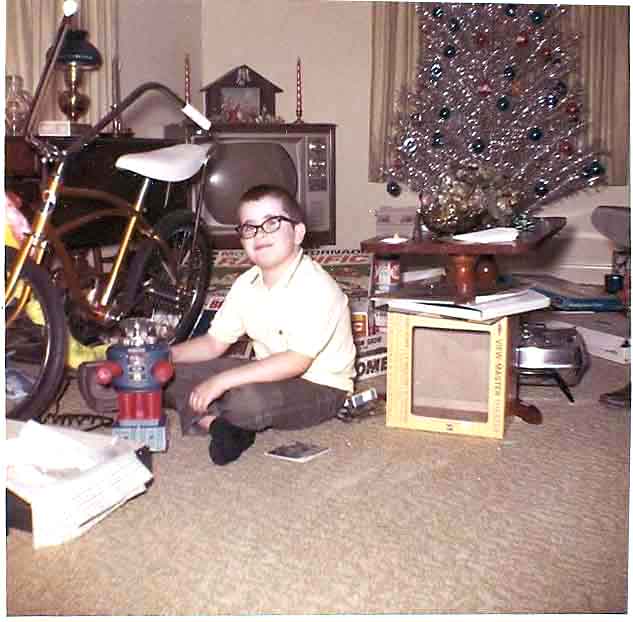
Christmas 1968 at my parents’ home on Maple Hill. That’s your esteemed editor posing with his new Lost In Space robot and shiny new Schwinn banana seat-equipped Sting Ray bike.
By JIM BROOKS
Nelson County Gazette / WBRT Radio
Friday, Dec. 28, 2018 — Fifty years ago this week, I was an excited 9 year old who wasn’t sure which present from Santa to be the most excited about — my Lost In Space B9 robot, or my new banana seat-equipped Schwinn Sting Ray bike.
![]() Both were top-notch gifts, though the cold weather outside made bike riding a airish proposition. Neither gift took much time to figure out — unlike the toys today’s 9-year-olds expect to find under their Christmas tree.
Both were top-notch gifts, though the cold weather outside made bike riding a airish proposition. Neither gift took much time to figure out — unlike the toys today’s 9-year-olds expect to find under their Christmas tree.
If Santa brought you a new smartphone this year (or you bought one for yourself) one thing that may be missing on your new phone is the Nelson County Gazette icon you had on your old phone. If you are missing your Gazette icon, fear not, there’s a simply way to add it to any smartphone.
How to add the Gazette icon to your smartphone homescreen
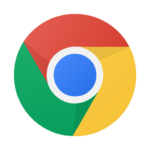 ANDROID PHONE. Launch the Chrome web browser, and go to the Nelson County Gazette website. Once the site is loaded, tap the menu button (the three small squares stacked vertically in the upper right corner). Scroll down until you find “Add to homescreen.” At this point, you can change the name of the icon if you wish, but to finish, simply click “Add” and Chrome will create the icon and add it to your home screen.
ANDROID PHONE. Launch the Chrome web browser, and go to the Nelson County Gazette website. Once the site is loaded, tap the menu button (the three small squares stacked vertically in the upper right corner). Scroll down until you find “Add to homescreen.” At this point, you can change the name of the icon if you wish, but to finish, simply click “Add” and Chrome will create the icon and add it to your home screen.
iPHONE. Open the Safari web browser (the browser that comes with Apple); type in the Nelson County Gazette. Once the site loads, click the icon at the bottom that is a square with an upward-pointing arrow in it. This is the 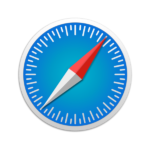 “Action” button, and it will bring up a menu of options, which will include send a text, email, Tweet or Facebook, etc. On the lower row of options, you will find the selection “Add to Home Screen.” Tap this and it will add the Nelson County Gazette icon to your iPhone home screen.
“Action” button, and it will bring up a menu of options, which will include send a text, email, Tweet or Facebook, etc. On the lower row of options, you will find the selection “Add to Home Screen.” Tap this and it will add the Nelson County Gazette icon to your iPhone home screen.
Safari is the browser that comes with the iPhone. Be aware if you prefer to use Chrome or Firefox on your iPhone, you can only create the icon with Safari.
Enjoy your new phone! If you have one of the latest phones, how about submitting a review of what you think about your new phone? Send your review to news@nelsoncountygazette.com.
-30-